Guide On How to Configure Alarm.com Video to Apple TV
Pearl de Guzman
Last Update 2 tahun yang lalu
How to Configure Alarm.com Video to Apple TV
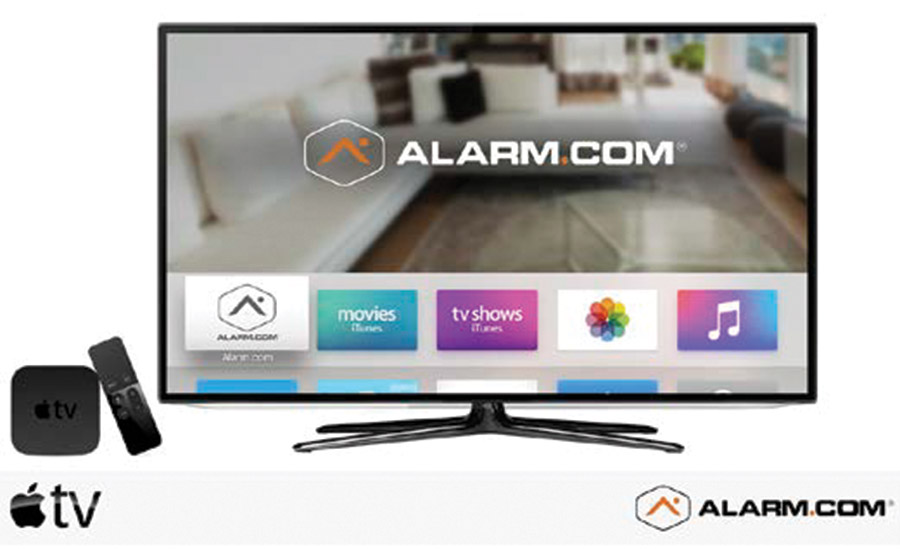
The Alarm.com app for Apple TV offers a video-focused user experience on the TV screen. You can view up to four of your cameras at once, and if you have more, the feeds will cycle every 10, 20, or 30 seconds based on your preference.
Note: Apple TV does not support Two-Way Audio. When using Apple TV with a device that has Two-Way Audio, make sure to disable the microphone and speaker for the camera.
Installing the App:
- Make sure you have a 4th generation Apple TV or newer.
- Download the ADC app from the Apple TV App Store.
- Log into the ADC app.
Changing App Settings:
- To change the camera rotation frequency:
- Swipe up on the touchpad of the remote.
- Click on Settings.
- Click on Switch in new camera after.
- Choose your desired camera rotation frequency.
- To switch between linked accounts:
- Swipe up on the touchpad of the remote.
- Click on Settings.
- Scroll down to Select Account and click.
- Choose your desired account.
To lock a camera:
- Scroll to the camera you want to lock.
- Click and hold until the lock option appears.
To log out:
- Swipe up on the touchpad of the remote.
- Click on Settings.
- Click on Log Out.
- Regenerate response

If you have found this tutorial helpful, but still require further assistance, please don't hesitate to reach out for support.
Our team of live representatives is available to chat or answer any questions you may have through our toll-free number at 1-800-467-2337, or you can use our click2call webpage to call us directly from your device for free.
